CrashPlan is a free online data backup service that works offiste, onsite, and in the cloud, and the best part is that you don’t even need a credit card to start using it right away, as of today if you want to. It’s an amazing service really, several leading brands around the world use it, but I already talked about that in my previous article about CrashPlan PRO which is a more advanced version designed for businesses and enterprises, you might want to check it out.
The free version is also very easy to use, all you have to do is download CrashPlan online backup for Windows, Mac, or Linux, select one of the three available storage options, or all three (this is something known as the triple destination protection), and then click “Start” in order to protect all your files and information without having to worry about anything else, the software does all the hard work for you.
According to the company’s official website, CrashPlan is the only service that offers totally free local and offsite backup. After signing up for an account, you will get access to several perks and benefits such as continuous backups every single day, the ability to access all your files and information using any mobile device, plus a lot more. Another interesting feature that caught my attention was the “Restore-to-Door” priority recovery system, which is an external hard drive that Code42 sends you via Snail Mail that contains an encrypted copy of your computer’s CrashPlan central backup in case you really need it.
CrashPlan Login – Account Access Tutorial
1. Go to the site’s sign in page located at the following url: https://www.crashplan.com/account/login.vtl.
2. Enter your email address in the first field of the access form located at the top center of your screen.
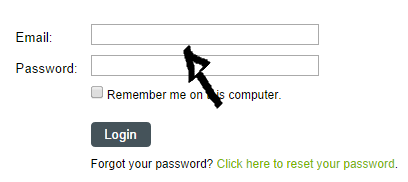
CrashPlan Step One
3. Enter your CrashPlan user password in the second field box.
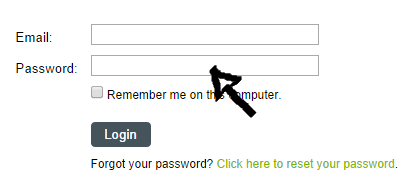
CrashPlan Step Two
4. Click “Login” and that’s it, you’re in!
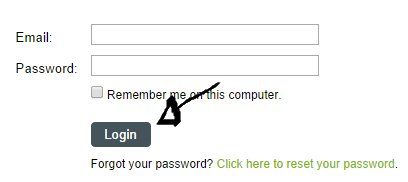
CrashPlan Step Three
Sign Up – How to Create a CrashPlan Account?
Go to http://www.code42.com/crashplan/download/ and download the application. After downloading and installing CrashPlan in your computer, you will be able to actually create an account, once everything is set up click “Start” and you’re good to go.

Speak Your Mind