
ImageShack Login Information
Images bring everything to life, they’re like the vault to your memories, that’s why some of my favorite online services are photo sharing and image hosting websites and apps. That’s why today we’ve decided to share with you an easy to follow, as well as easy to understand step by step tutorial in which you will learn how to sign in to your ImageShack.com account, plus you’ll find other useful information that you might need about this website, its services and features such as how to create an account (sign up instructions), how to access the site using your Facebook profile information, how to reset or recover your password, sign out steps, and more.
ImageShack.com, formerly “ImageShack.us” is an image hosting and photo sharing website service that has been around for quite some time now, which means that the company has a lot of experience and a clear direction of where they’re going and where they want to be. I’ve used this service over the years many times, it has an amazing interface, great design, modern looking, and easy to use, and it also has many interesting features that you just can’t resist such as unlimited space, unlimited image uploads, no ads, great customer support, secure backups, and remote sync on Android and iPhone devices.[1] The only thing that I don’t like about this service is that it is no longer free.
In order to start hosting and sharing images using this service you will first have to create an account, so if you still don’t have one yet go to the site’s sign up page at https://imageshack.com/signup, fill out the registration form in the middle of the page, and then click on the big yellow button at the bottom of the registration form that says “Sign Up for 30 Day Free Trial”.
ImageShack Login – Step By Step Tutorial
1. Go to ImageShack’s sign in page located at the following url: https://imageshack.com/login.
2. Enter your email or username in the first field of the access form located in the center of your screen.
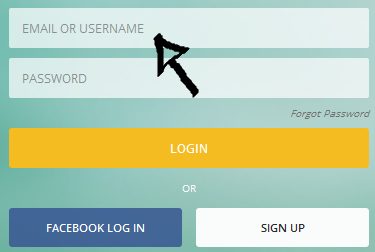
3. Enter your user password in the second field box.
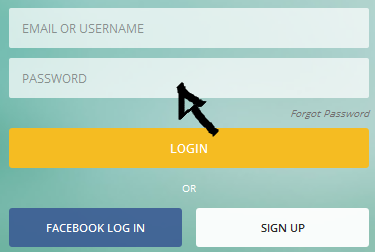
4. Click the big yellow button that reads “Login” and that’s it. You are now logged in!
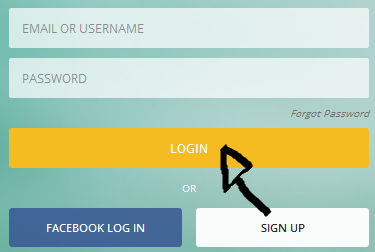
ImageShack Login With Facebook
If you already have a Facebook.com account, then you should try using this option instead in order to save a little bit of time and extra effort as well. Simply go to the site’s user access page following the steps that I previously described, click the blue button at the bottom center of the page that says “Facebook Log In“,
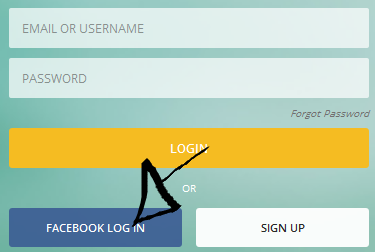
accept the app and the terms of service (TOS) of the site, and you are done!
ImageShack Password Recovery Instructions
If you have lost your password go back to the site’s sign in page, click the “Forgot Password?” link located underneath the “password” text field,
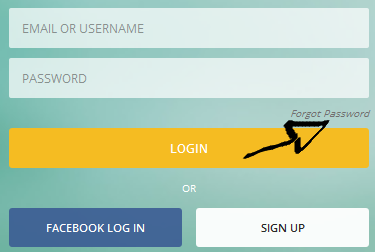
enter your email address, and then click on the yellow button that says “Reset Password”.
References:

Speak Your Mind