Line is a Japanese free calling and instant messaging mobile and desktop application, which, despite the fact of being originally created for the Japanese public, its popularity quickly grew worldwide, reaching more than 100 million users just 18 months after its launch, and 200 million just a couple of months after that. Line was initially a free messaging and calling app, now it seems more like a social network, users create profile pages, upload pictures, play games, meet new people, chat with old friends, etc; Its wide range of features and tools allowed it to become so popular, so fast, that they had to quickly build a laptop and desktop version for computers running on Windows or Mac OS. Some popular features offered by this service include the ability to share photos, send emojis and stickers, create or join interest based groups, join and participate in large bulletin boards, and more.[1]
Line Sign Up

To start using Line you will first have to create an account, if you don’t have one yet, then you will first have to download and install the app on your mobile device in order to get one, don’t worry, it’s free and also quick. Visit Google Play if you’re an Android user, the Apple App Store for iOS, Windows Phone Store, BlackBerry App World, Ovi Store for Nokia Asha, or get it for desktop and laptop computers running on Windows, Windows 8, and/or Mac OS X.
Now, to create your account simply download and install the app on your device, tap the shortcut icon that will be automatically created and displayed on your phone’s home screen to launch the application, click or tap the blue button that says “Not Registered”, and tap on the green button that says “Verify Phone Number”.
Line Login – Step By Step Tutorial
1. Tap Line’s shortcut icon on your home screen to open up the application.
2. Tap the button at the bottom of the page that says “LINE User Login”.
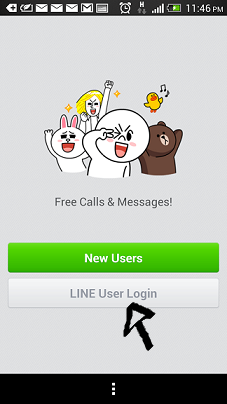
3. Enter your email address in the first field of the access form located at the top center of your screen.
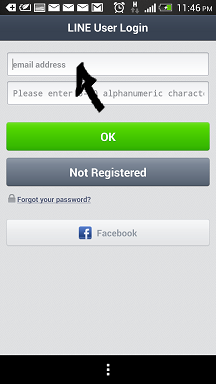
4. Enter your user password in the second field box.
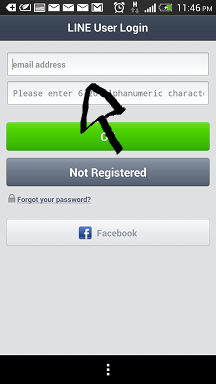
5. Now simply click the green button that says “OK” and that’s it, you are in!
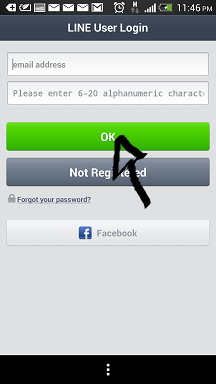
Line Login With Facebook
If you already have a Facebook.com account then you can use this option instead, because it will allow you to save a little bit of time and extra effort as well. Simply go back to the application’s sign in page, tap the “Facebook” button located at the bottom of your screen,
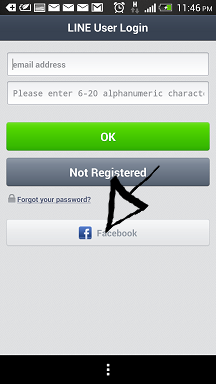
accept the app and the terms of service (TOS) of the site, and you are done.
Line Password Recovery Instructions
If you forget your password go back to the app’s user access page, click the “Forgot Your Password?” link located right beneath the “not registered” button,
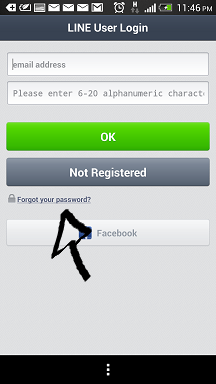
enter your registered email address, and click “Ok”.
References:

Speak Your Mind