Pinger is a cross-platform texting and calling application for smartphones, users can also use the Textfree Web service to send unlimited text messages (SMS) from their computers. The service also allows users to call a number to leave an audio recording. Users can communicate with other people who do not use Pinger via texting and calling. The best thing about this service is that calls are free within the United States and Canada, texting is also free and it is currently available in 35 countries.
Pinger Login – Step By Step Tutorial
1. Go to the Pinger’s sign in page located at the following url: http://www.pinger.com/tfw/.
2. Click on the link located that says “existing user log in!”.
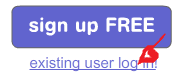
3. Enter your username in the first field of the access form located in the center left side of your screen.
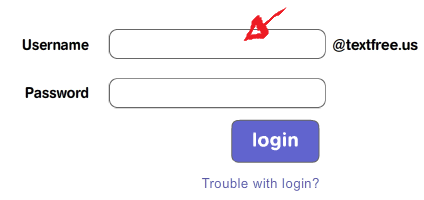
4. Enter your Pinger.com user password in the second field box.
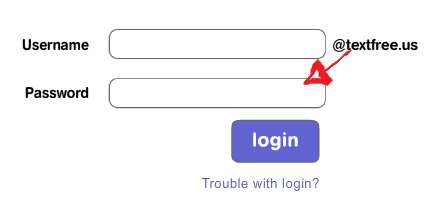
5. The fifth and final step is to simply click the blue “Login” button and that’s it, you are done!
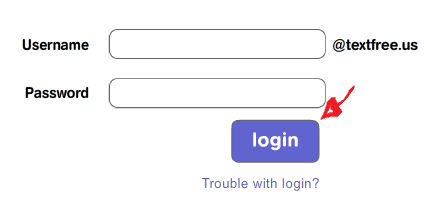
Pinger Sign Up
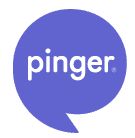
To start sending free messages through this service you will first have create a free account, if you haven’t registered yet go to Pinger’s web app page using the link that you’ll find below in the first step of this tutorial, click the blue button that says “Sign Up Free” and fill out the registration form that will be instantly displayed as soon as you click on the blue colored button that I just mentioned. Simply enter your username which will look something like this “yourname@textfree.us”, enter your password, type your email address, enter the security code in the box at the bottom of the registration form to prove that you are not a robot, and the last thing that you’ll need to do is click “Create”. Once you have completed the registration process come back to this page to learn how to access your new account.

bored somone hit me up!!!!!!!!;)
very good!
im having trouble logging in. i dont wont to make a new pinger, but i just need to know how to log into it with the phone number given..
I uploaded the update today and now my pinger app will not open. What do I do to fix it? I have already reset my iPhone and that isn’t working.
My connection from the app is not connecting to view messages is there any assistance you have for me please email me at the above address Thank you! And have a blessed day.
Please help me! I just got pinged yesterday to chat with my friend but when I tried to sign up, it said there is something wrong so get help in the pinger web site. I restarted again and again but It keeps on saying something is wrong! I even got different pinger apps and tried it too but the same thing happens I have an iPad so I can’t text good. I even tried signing up in the Internet but I got confused so I didn’t even try. Please I need help.
-Keiko
watz up
Hi Trina, please visit Pinger’s official contact page at http://www.pinger.com/content/contact_us.html to get help, or submit a support request through http://pinger.zendesk.com/. Hope this helps!
In the pinger app it won’t even show the login screen it just has the state your in help?
Can’t log on cuz messed password up n forgot it…. says sent to email not receiving it in my only e-mail account