Accelerated Reader is a learning system that helps students become better readers. AR is “a technology-based educational company with a primary focus on accelerating K12 learning”.[1]
How does AR Work?
The company follows a 5 step process to get the job done. They first determine the student’s reading level, then they set practice goals, then they move on with personalized reading practice, followed by an AR Quiz in order to provide instant feedback that will ultimately make the student a stronger reader.[2]
Accelerated Reader Sign Up
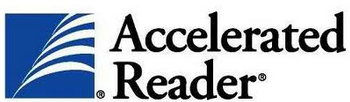
To start using this service you will first have to create an account, and to create your own account you will first have to become a customer, so if you don’t have one yet go to this page to sign up now for a Renaissance Online Plus account, simply fill out the form, click “Submit” and then follow instructions to get started right away.
After signing up come back to this page to learn how to access the site, if you don’t know how to do it, or, if you are having problems follow the steps below.
Accelerated Reader Login – Step By Step Tutorial
AR Student Sign In:
1. Go to the site’s access page for students located at the following url: https://hosted77.renlearn.com/139920/Public/RPM/Login/Login.aspx.
2. Enter your user name in the first field of the access form located right in the center of your screen.
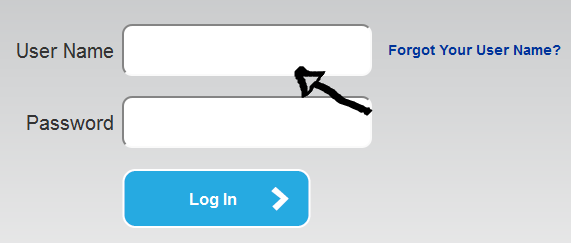
3. Enter your user password in the second field box.
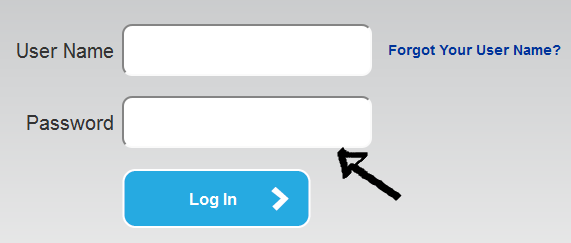
4. Now simply click the big blue “Log In” button at the bottom and that’s it, you are in!
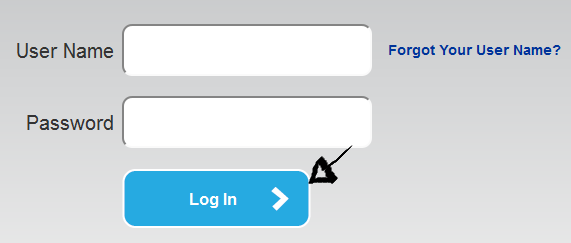
If you forget your user name go back to the access page, click the “forgot your user name?” link located right next to the “user name” field box,
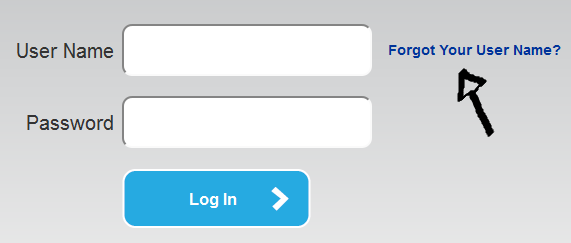
and follow instructions.
Accelerated Reader Teacher Login:
1. Go to AR’s teacher sign in page located at the following url: https://hosted77.renlearn.com/139920/Public/RPM/Login/Login.aspx?srcID=t.
2. Enter your user name in the first field of the access form located in the middle of the page.
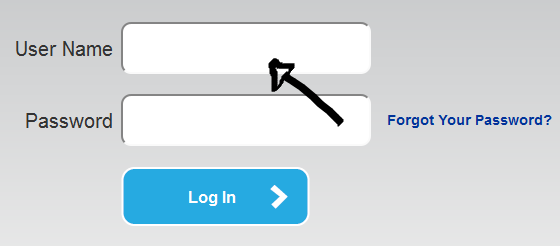
3. Enter your password in the second field box.
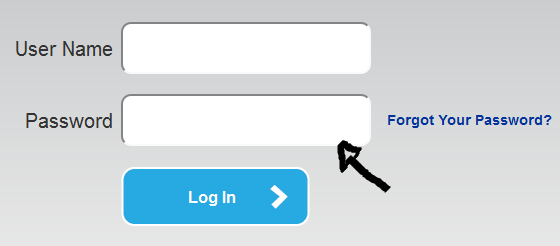
4. Click “Log In” and that’s it, you are in!
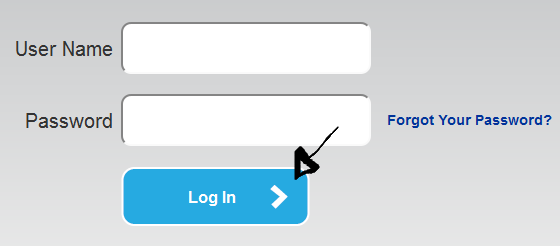
If you forget your password go back to the teachers sign in page, click the “forgot your password?” link located right next to the password field box,
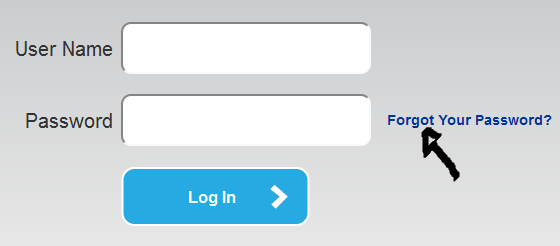
enter your user name, and click on the “Next” button.
References:
