![]()
Coursera Login Information
In this page you will learn how to sign in to your Coursera.org account, plus we will also share with you other useful information that you might need about this website and its services such as how to create an account (detailed sign up instructions), how to reset or recover your password, log out steps, and more.
Coursera is an educational website which offers massive open online courses (MOOCs), through their official website the company provides courses in a wide range of topics, spanning from humanities and Medicine to Mathematics, business and computer science among many others. The site was created by two computer science professors from Stanford University, Andrew Ng and Daphne Koller (I just want to say thank you for this incredible learning platform that has allowed me to take my CS skills and knowledge to another level). To reach their goals, Coursera partners with the top universities and organizations in the world to offer free online courses for anyone who wants to take them.[1]
To join Coursera go to https://accounts.coursera.org/signup, fill out the registration form located on the left side of the page, accept the terms of service and the honor code, and click on the green “Sign Up” button that you’ll see at the bottom of the registration form.
Coursera Login – Step By Step Tutorial
1. Go to the site’s sign in page located at the following url: https://accounts.coursera.org/signin.
2. Enter your email address in the first field of the access form located on the left side of your screen.
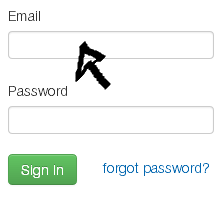
3. Enter your user password in the second field box.
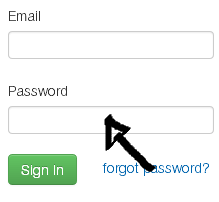
4. Now simply click the green button at the bottom that says “Sign In” and that’s it, you are in!
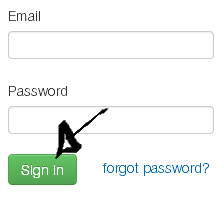
Coursera Password Recovery Instructions
If you forget your password go back to the site’s log in page, click the “Forgot Password?” link located right beneath the “password” text field,
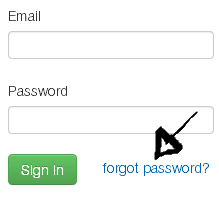
enter your email address, and then click on the “Send Password Reset” button.
References:
