Doodle Login Information
Doodle is a free online time managament tool that provides easy scheduling functionality, so instead of having to make a hundred thousand phone calls in order to arrange a meeting or an event, you can use the service to set up an poll and let users or “participants” as they like to call them indicate their availability online, then a quick look at the calendar will let you know which is the best time to meet.[1] Another really nice feature is that you can synchronize your calendar with other calendars such as Google Calendar, Outlook, Exchange, iCal, and Lotus Notes. However, Doodle’s most popular features are free user accounts, the ability to connect calendars, MeetMe (your main contact center), mobile access, and BookMe which is a very convenient feature that lets your customers book professional services through the internet.[2]
![]()
Doodle Sign Up
To start using Doodle’s online services you will first need to create an account, even though it’s not necessary, it is indeed highly recommended to schedule even faster and have more control over your settings. So if you still haven’t got one yet go to the site’s homepage using the link below, click the “Sign In or Create Account” link located at the top right side of the page, click “Create Doodle Account”, then click “register using e-mail address”, enter your email address, and then click on the blue button that says “Create Now”.
Doodle Login – Step By Step Tutorial
1. Go to Doodle’s homepage located at the following url: http://doodle.com/.
2. Click the “Sign In or Create Account” link located at the top right side of your screen.
3. Enter your email address in the first field of the access form that will show up in a pop up window as soon as you click on the link that I mentioned in the previous step.
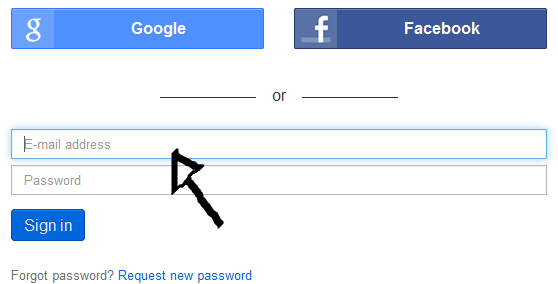
4. Enter your user password in the second field box.
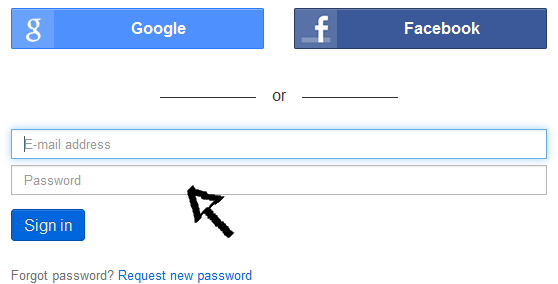
5. Now simply click the blue button at the bottom that says “Sign in” and that’s it, you have now successfully logged in!
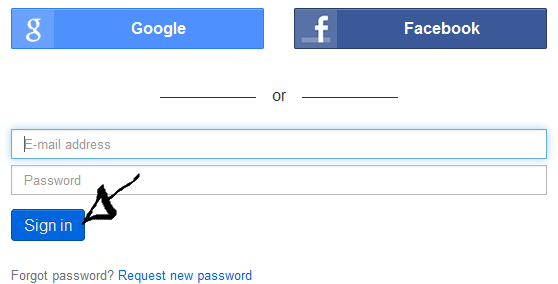
Doodle Login With Google or Facebook
If you already have a Google+ or Facebook.com account, then you should try using this option instead because it will allow you to save some time and extra effort as well. Simply go to the site’s home page and open up the access form following the steps that I previously described, then click the “Google” or “Facebook” button at the top,
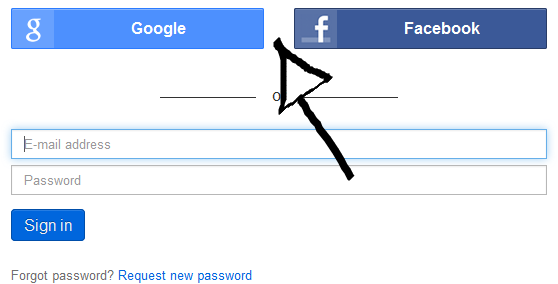
accept the app and the terms of service (TOS) of the site, and you’re done!
Doodle Password Recovery Instructions
If you forget your password go back to the site’s user access page, click the “Request New Password” link which is located right beneath the blue “Sign In” button that I mentioned earlier,
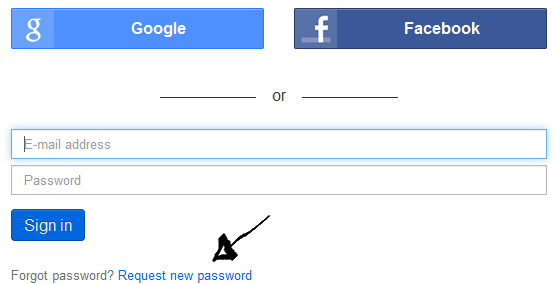
enter your email address, and click on “Reset Password”.
Hope this helps.
References:
