Google Apps offers customizable versions of several Google products and web applications under a custom domain name, after creating an account you’ll be able to incorporate several apps to fit your business such as Gmail, Google Groups, Google Calendar, Drive, Docs, Sheets, Slides, and more.[1]
The only downside to this service is that unlike most Google products and services it isn’t free, Google Apps for business costs $5 dollars monthly per user account or $50 per year. On the other hand Google Apps for Education is absolutely free and it offers the same amount of storage as Business accounts, but I guess we’ll talk about that later.
Google Apps Sign Up
To start using this service you will first have to create an account, so if you don’t have one yet go to the site’s registration page to sign up now, simply fill out the form, click “next” and follow instructions to get started right away. After signing up come back to this page to learn how to access your account, if you don’t know how to do it, or, if you are having problems follow the steps below.
Google Apps Login – Step by Step Tutorial
1. Go to the site’s home page located at the following url: http://www.google.com/enterprise/apps/business/.
2. Click the “Sign In” link located on the upper right corner of your screen.
3. Enter your domain name and then select from the drop down menu one of the two available options, which are: Admin Console, or, Email.
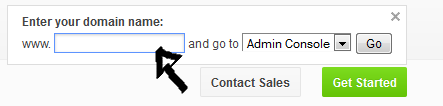
4. Click “Go”.
5. Once you are at https://accounts.google.com/ServiceLogin?service=CPanel&authuser=0 the first thing that you’ll need to do is enter your email address in the first field of the access form located on the right side of the page.
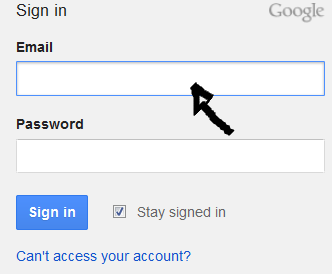
6. Enter your user password in the second field box.
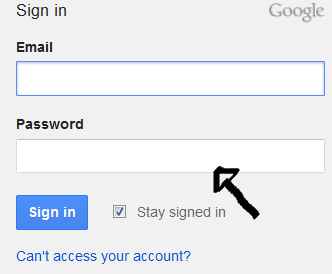
7. Click “Sign In” and that’s it, you are in!
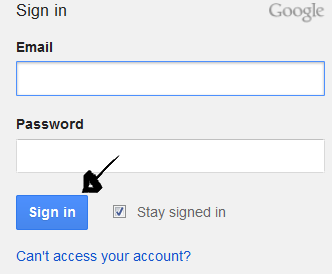
Google Apps Password Recovery
If you forget your password go back to the site’s login page, click the “Can’t access your account?” link located right beneath the sign in button,
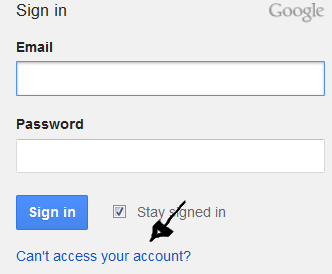
select your problem, and click “continue”.
References:
