Google Chrome is a web browser developed and offered by Google Inc for free. Google’s web browser has become very popular among internet users in the last couple of years thanks to its outstanding speed, security, and easiness of use. Chrome is packed with hundreds of useful features such as the ability to control your privacy and protect your information, bookmarks and settings sync, customization options and the ability to add apps, simplicity, and as I previously mentioned amazing speed.[1]
Google Chrome Sign Up (Account Creation)

To start using the Google Chrome web browser your will first have to download and install it on your computer, if you haven’t done that yet visit Chrome’s download page at https://www.google.com/chrome/, click the blue button located in the center of the page that says “Download Chrome”, and then follow the provided instructions to get started right away. After downloading and installing Chrome you can proceed to sign in to your new web browser using your Google account information, if you don’t have an account yet, then you won’t be able to log in, and if that’s the case visit this page to learn how to create an account right now.
Google Chrome Login – Step By Step Tutorial
1. Open up Chrome on your PC, Android, Mac, mobile device, etc.
2. Now click the menu button located at the top right side of your screen.
![]()
3. Select “Sign in to Chrome” from the drop down menu.
4. Enter your email address in the first field of the access form located in the center of page.
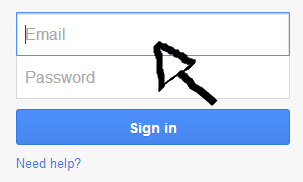
5. Enter your user password in the second field box.
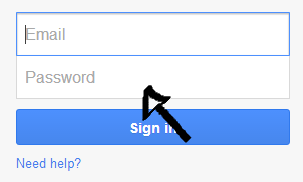
6. Click the big blue button at the bottom of the access form that says “Sign In” and that’s it, you’re in!
Google Chrome Password and Username Recovery Instructions
If you forget your username or your password go back to the site’s log in page, click the “Need Help?” link located right beneath the “sign in” button,
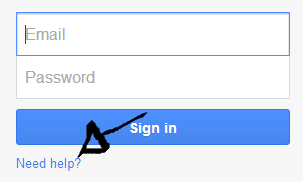
select one of the available options on the next page, and click “Continue”.
References:
