Login to Gotomeeting.com a website service that offers easy web conferencing and online meeting tools provided by Citrix, which is a company that specializes in virtualization, networking, and cloud infrastructure. The company has also created other popular products and services such as GoToWebinar and GoToTraining, however, I’m not going to talk about them now, we’ll save those for later.
Go To Meeting was created to make online collaboration simple and easy, meetings are easy to start, and they’re also easy to schedule, users can attend meetings from any computer/laptop (Mac, PC) or mobile device (Android, iOS), video conferencing is exceptional thanks to their high definition, you can see who is talking with speaker identification, record meetings, unlimited online meetings with up to 100 attendees, collaborate face to face with HDFaces video conferencing, showcase your brand using your company’s logo in your meetings, integrated toll free numbers by OpenVoice, and much more.[1]
GoToMeeting Login – Step By Step Tutorial
1. Go to the site’s sign in page located at the following url: https://global.gotomeeting.com/.
2. Enter your email address in the first field of the access form located on the left side of your screen, beneath where it says “Secure Login”.
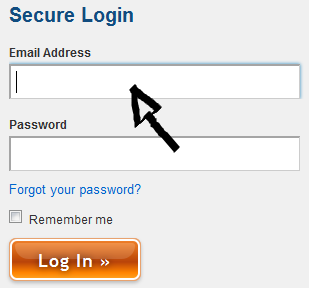
3. Enter your user password in the second field box.
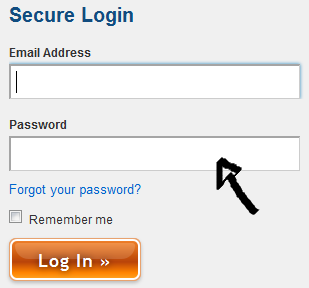
4. Now simply click the orange button at the bottom that says “Log In” and that’s it, you’re in!
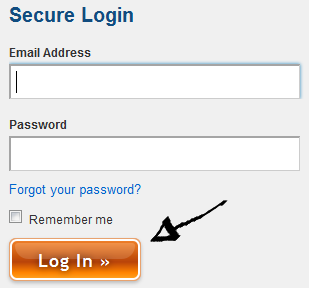
GoToMeeting Sign Up
![]()
Go to http://www.gotomeeting.com/online/, enter your email address in the blank text field that you will see right in the middle of the page, click the big orange button on the right side that says “Start My Free Trial”, enter your first name, then enter your last name, click the “Start Your Trial” button, and then follow the provided instructions to start holding meetings and collaborate online.
GoToMeeting Password Recovery Instructions
If you forget or lose your password go back to the site’s sign in page following the steps that I previously described, click the “Forgot Your Password?” link located right beneath the “password” text field, or you could instead go directly to https://login.citrixonline.com/pwdrecovery/pwdrecovery?product=g2m, which is GoToMeeting’s password reset page.
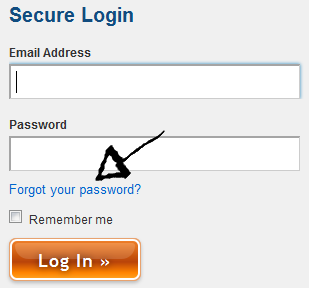
Once you’re on the actual account recovery page enter your email address, and then click on the blue button that says “Continue”.
References:
