MOLOME Login Information
Before I start detailing the steps that you have to follow in order to sign in to your Molo.me account online, I first want to talk a little about this service, how it works, what is it useful for, and you can start using it today. A lot of people think that MOLOME is an online photo sharing service and mobile app that’s trying to compete against similar services such as Instagram for example. Now the reason why people think this way is simply because it provides users with similar functionality such as letting them take pictures that can then be edited or decorated directly from their phones or tablets by adding filters, stickers, and frames to them. However, according to an article that I recently read at Molo.me’s official blog, they’re not trying to compete against the likes of Instagram and such, in fact, it’s the whole opposite, and they actually proved it by adding the share to Instagram button right next to the other social buttons that allow users to share their images through really big sites such as Google+, Facebook, Twitter, Dropbox, Flickr, VK, Google Drive, and more.
MOLOME’s objective is to help users make their photos funny and provide them with easy sharing options in order to let their friends and family members see them. They provide all members with advanced photo editing and decorating tools that will allow you to get the most out of every picture that you take with your phone or any other mobile device that allows you to capture amazing images, other really cool and unique features that I wanted to mention are the “Feeling Generator” and the “Meme Generator”, obviously the first one is designed to help you and other users express their feelings, and the second one is to instantly make your photos funnier.
MOLOME Sign Up
Even though you can access your Molo.me account online using a desktop/laptop PC or Mac, you will first have to download and install the app on your mobile device in order to be able to create an account. Simply go to the download page, choose your operating system, and then install the app which is available for Android, iOS, Symbian, Nokia, and BlackBerry devices. After completing the installation process, the next step is to tap on the “Open” button to launch the Molo.me app on your device, then tap the green button at the bottom left corner of your screen that says “Join”, fill out the registration form that will be automatically displayed in the center of your screen, and when you’re done simply tap on the “Done” button which is located at the top right corner of the page.
MOLOME Login (Web) – Step By Step Tutorial
(Note: Below you will learn how to access your Molo.me account on PC or Mac online via your computer’s web browser. If you want to learn how to sign in through the mobile app itself just scroll down the page a little bit and you will find exactly the information that you’re looking for.)
1. Go to MOLOME’s official site/home page located at the following url: http://www.molo.me/.
2. Click the orange button located at the top right corner of your screen that says “Login”.
3. Enter your username or email address in the first field of the access form that will instantly show up as soon as you click on the orange button that I mentioned in the previous step.
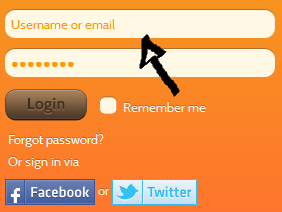
4. Enter your user password in the second field box.
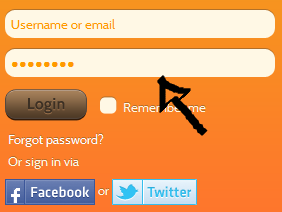
5. Click the brown colored button beneath the “password” text field that says “Login” and that’s it, you have now successfully logged in to your new Molo.me account!
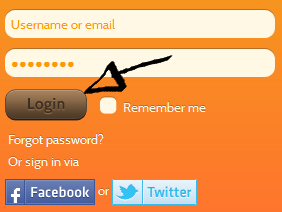
MOLOME Mobile App Login Tutorial
(Note: Here you will learn how to access the service through the mobile app itself, this information is particularly useful for Android, iOS, Nokia, Symbian, and BlackBerry users.)
1. Tap on the Molo.me app icon on your phone’s home screen to open it up.
2. Tap the orange “Sign In” button located at the bottom right corner of your phone’s screen.
3. Enter your username in the first field.
4. Enter your user password in the second field.
5. Tap the “Done” button located at the top right corner of the page and that’s all, you are in!
MOLOME Login With Facebook and Twitter
If you already have a Facebook.com account, or a Twitter.com account, then you should definitely use this option instead, especially if you want to make things easier and also save time. Just go to the site’s homepage and open up the access form following the steps that I described in the first part of this tutorial, or tap on the app’s icon to open it up on your mobile device, then just click or tap on the “Sign In With Facebook” or “Twitter” button,
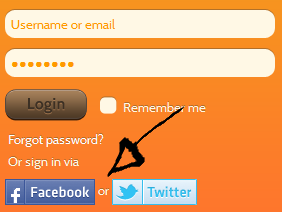
accept the app and the terms of service (TOS) of the site, and you are done!
MOLOME Password Recovery Instructions
If you forget or lose your password go back to the site’s log in page, or the app’s access page instead, depending on what you’re using, and click the “Forgot Your Password?” link located right benath the “Sign In” button of which I talked about earlier, you will then be taken to http://www.molo.me/forgotpwd/index which is the site’s password reset page,
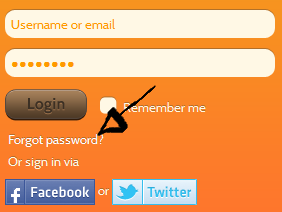
enter your email address, click the green button that says “Send instructions”, and then go to your email’s inbox and click on the reset password link that will be automatically sent to your email account in order to restore your member access details.
