The Nintendo Network ID is what you’ll need in order to access the company’s web service that provides online gaming functionality for Nintendo’s popular game consoles the Nintendo 3DS and Wii U, and their compatible games of course. The Nintendo Network is very similar to Sony’s Playstation Network (PSN) and Microsoft’s Xbox Live services, however, and even though there are certain differences and features that make this service unique, if you actually stop for a minute and think about it, you’ll notice that in general terms they are all pretty much the same thing. Nintendo’s internet service most popular features are online multiplayer, voice and video chat, downloadable content (demos, free games), leaderboards, Miiverse, ratings, updates, access to entertainment services such as Netflix and Hulu Plus just to mention a few, internet navigation, plus a lot more.
Nintendo Network ID Login Online (PC) – Step By Step Tutorial
1. Go to the site’s sign in page located at the following url: https://miiverse.nintendo.net/.
2. Click the orange button located on the upper right side of your screen that says “Sign In”.
3. Enter your Nintendo Network ID in the first field of the access form located right in the center of your screen.
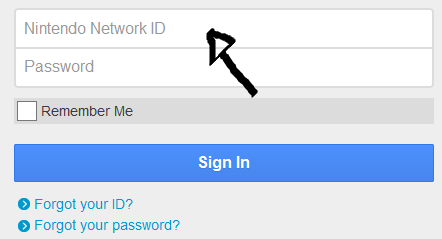
4. Enter your user password in the second field box.
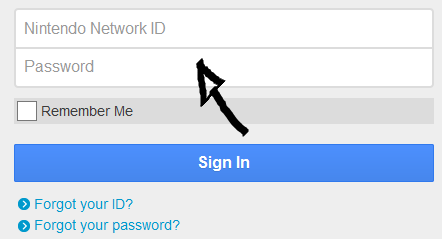
5. Now simply click the big blue button that says “Sign In” and that’s it, you are in!
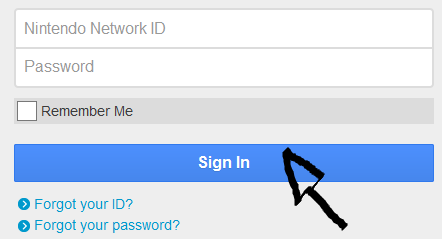
Nintendo Network ID Sign Up
Go to this page to learn how to properly set up a Nintendo Network ID, once you are on the “how to sign up for an ID” page scroll down a bit and follow the instructions that you will find below where it says “What To Do”.
Nintendo Network ID and Password Recovery Instructions
If you forget your ID, or you password go back to the site’s user access page following the steps that I previously described, now depending on your problem click either the “Forgot Your ID?” link, or the “Forgot your password?” link located beneath the blue “Sign In” button that I mentioned earlier,
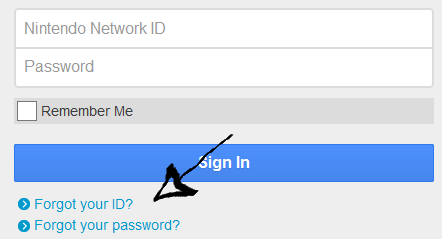
enter the required information, and click “Send”.
