Login to Microsoft OneNote a software developed by Microsoft Inc. that allows users to gather information through notes, drawings, audio commentaries, screen clippings, and more. The app also provides an ideal environment for multi-user collaboration, making it the perfect place to share ideas and thoughts in an easier and more effective way. OneNote is available for Windows, iOS, Android, Windows Phone, and Symbian, and also through a web-based version that’s provided as part of SkyDrive. The web app allows users to edit notes via any desktop or laptop computer that has access to the internet and a web browser of course.
OneNote Login – Step By Step Tutorial
1. Go to OneNote’s web app page located at the following url: http://www.microsoft.com/office/rm/onenotewebapp.aspx.
2. Click the green button located at the top right side of the page that says “Get Started”.
(Note: You could also go to www.onenote.com and click on the purple button at the top right corner of the page that says “Sign In”)
3. Now enter your email address in the first field of the access form located on the right side of your screen.
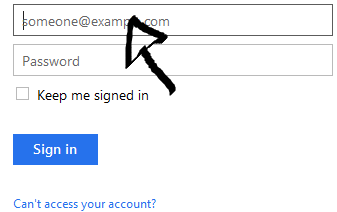
4. Enter your OneNote user password in the second field box.
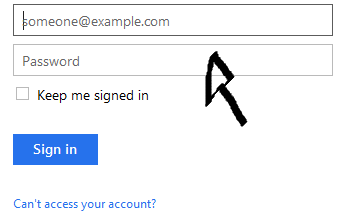
5. Click the blue button at the bottom of the page that says “Sign In” and that’s it, you are in!
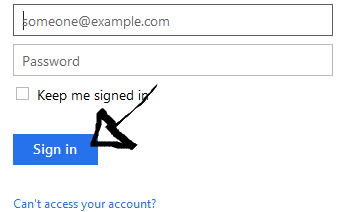
OneNote Sign Up

To start using OneNote online you will first have to create a Microsoft account, if you already have a Hotmail or Outlook account, then you can use your login information (email and password) to access the site as well. If you don’t have a Microsoft account yet visit this page to learn how to sign up for free.
OneNote Password Recovery Instructions
If you forget your password go back to the site’s log in page using the above link, click the “Can’t access your account?” link located right beneath the “password” text field,
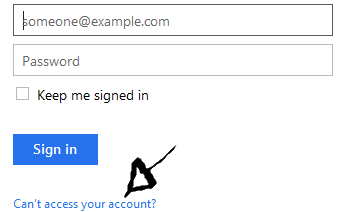
enter your email address, then enter the characters or captcha code, and click “Next”.
