ooVoo is a video chat and instant messaging client which is currently avaialable for Android, iOS, Microsoft Windows, and Mac OS X. What makes this service different from similar video chatting services such as Apple’s FaceTime for example is that calls can be recorded in real-time and it supports twelve-way video chatting. As expressed on their website “ooVoo adds the human experience into communicating online”, and think that they’re doing a great job and actually fulfilling their mission, because the service has constantly been adding new useful features which I’m sure you will all love such as free voice calls, group video chat, instant messages, the ability to send files and share your screen, send video messages, and you can even watch YouTube videos with your friends no matter where they are.
ooVoo Login – Account Access
1. Go to ooVoo’s sign in page located at the following url: https://secure.oovoo.com/.
2. Enter your email address or ooVoo ID in the first field of the access form located on the left side of your screen.
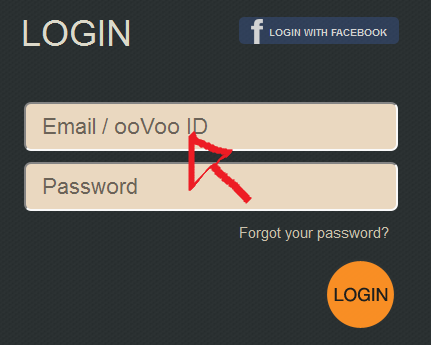
3. Enter your ooVoo user password in the second field box.
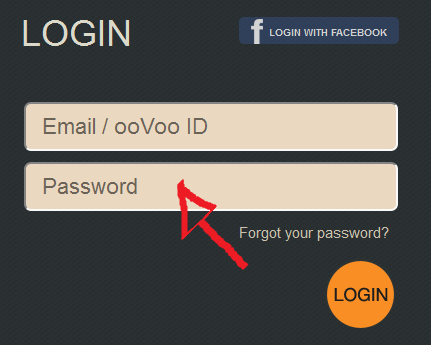
4. Click the yellow button at the bottom that says “LOGIN” and that’s it, you have successfully signed in!
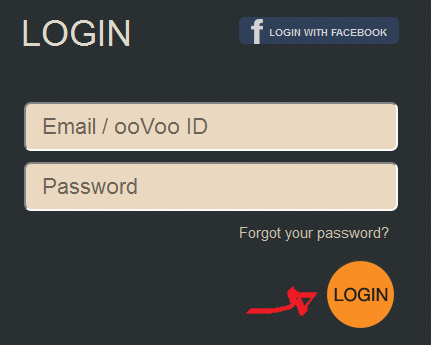
ooVoo Sign Up

Go to http://www.oovoo.com/home.aspx, click on the “Get ooVoo” button which is located right in the middle of the page and your download will begin automatically. Once you have downloaded the program you will have to install it on your machine, once you have completed the installation process double click on the shortcut icon in order to launch the program and be able to sign up.
ooVoo Login With Facebook
You can also access the site using your Facebook sign in information, simply go to the site’s user access page, click the blue button located at the top left side of your screen that says “LOGIN WITH FACEBOOK”,
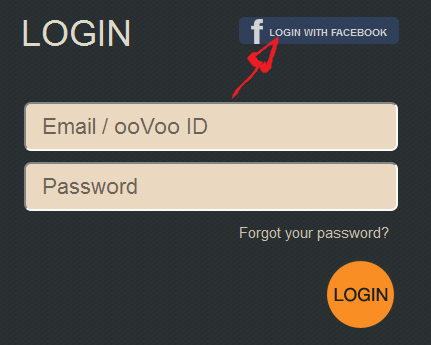
accept the app and the terms of service of the site (TOS), and you are done.
ooVoo Password Reset Instructions
If you forget your password go back to the sign in page, click the “Forgot Your Password?” link located right beneath the password text field,
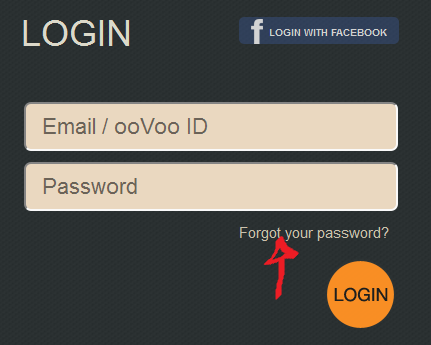
enter your email address or ooVoo ID and click on “Get Password”.
