Spotify’s web player is an amazing option for those of you who don’t want to download and install the app on your computer or mobile device, it also offers other great benefits such as the ability to listen to your favorite music no matter where you are, all you have to do is log in to your account and click play to start having fun. You can use the web player to search and discover music that you’ll actually like, you can also create unique playlists with your favorite songs, and you will even have access to Spotify radio which is a really awesome feature that allows you to listen to any radio station that you want.
Spotify Web Player Sign Up
To use Spotify’s web player online you will first have to create an account at Spotify.com. However, if you haven’t registered yet, then you also have the option to create an account by filling out the registration form for new members that you will find on the web player’s homepage. To sign up go to the the site’s home page using the link that you will find below in the first steps of this tutorial, once you’re on the site, click the blue button located on the left side of the page that says “Sign Up With Facebook” if you want to use your Facebook.com profile information to join the site.
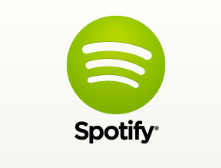
If you don’t want to use Facebook to create an account, then simply click the “Sign Up With Your Email Address” link that you’ll see below the blue button that I mentioned above, fill out the registration form that will instantly show up on the left side of your screen after you click on the “Sign Up With Email” link, once you’re done filling out the registration form check the box at the bottom to agree to the terms of service of the site, and click on the green button at the bottom that says “Sign Up” to start listening to your favorite music right away for free.
Spotify Web Player Login – Step By Step Tutorial
1. Go to Spotify’s web app homepage located at the following url: https://play.spotify.com/.
2. Click the “Already Have an Account? Log In Here.” link that you’ll see right at the bottom of the box located on the left side of your screen.
3. Enter your Spotify Username in the first field of the access form that will be instantly displayed as soon as you click on the link of which I talked about in the previous step.

4. Enter your user password in the second field box.
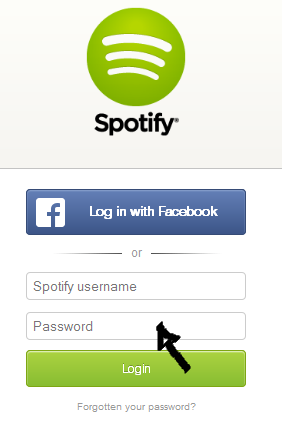
5. Click the big green “Login” button at the bottom and that’s it, you’re in!
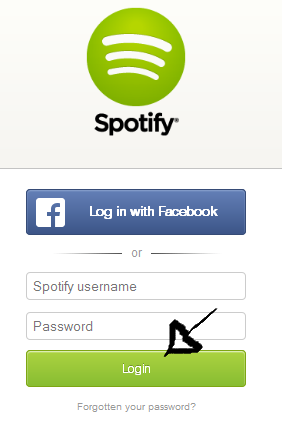
Spotify Web Player Login With Facebook
You can also access the servcie using your Facebook.com profile information, using this option will allow you save time and effort, in other words, it’s easier. Simply go to the site’s log in page, click the big blue button located on the left side of your screen that says “Log in with Facebook”,
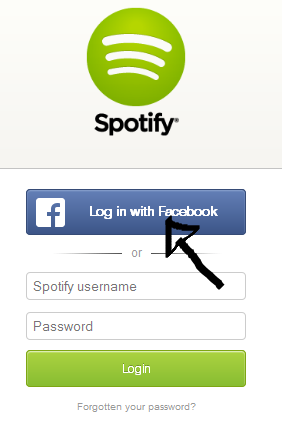
accept the app and the terms of service (TOS) of the site, and you’re done!
Spotify Web Player Password Reset Instructions
If you forget or lose your password go to https://www.spotify.com/password-reset/, enter your email address or username, and click “Send”.
References:
